We can show our MailChimp Form with a widget that we have made in the last tutorial. In this tutorial, you will learn how to code the whole interaction with the form using React.
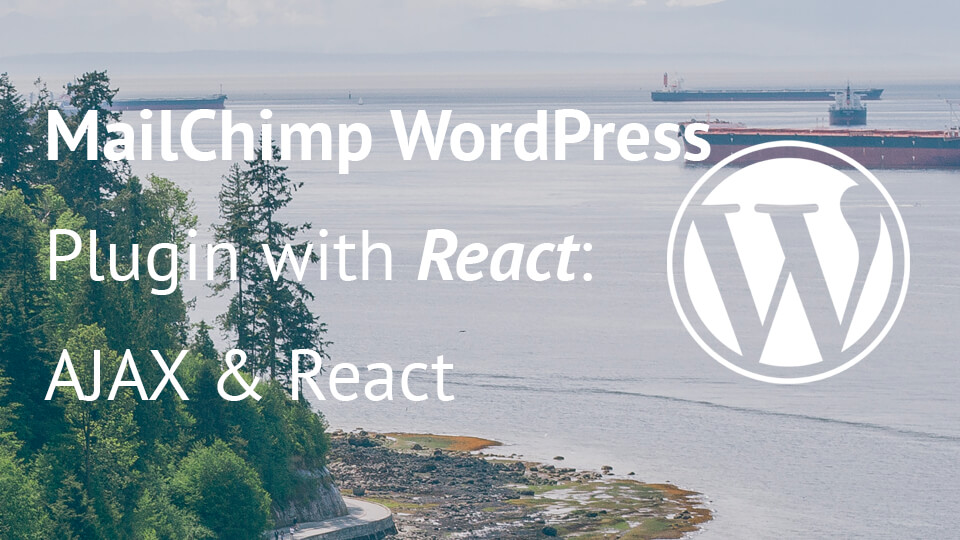
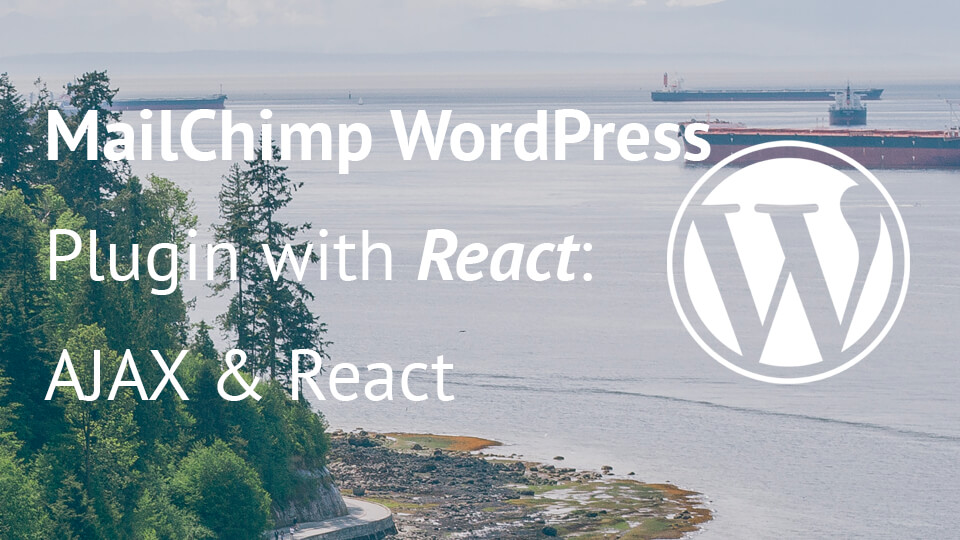
We can show our MailChimp Form with a widget that we have made in the last tutorial. In this tutorial, you will learn how to code the whole interaction with the form using React.
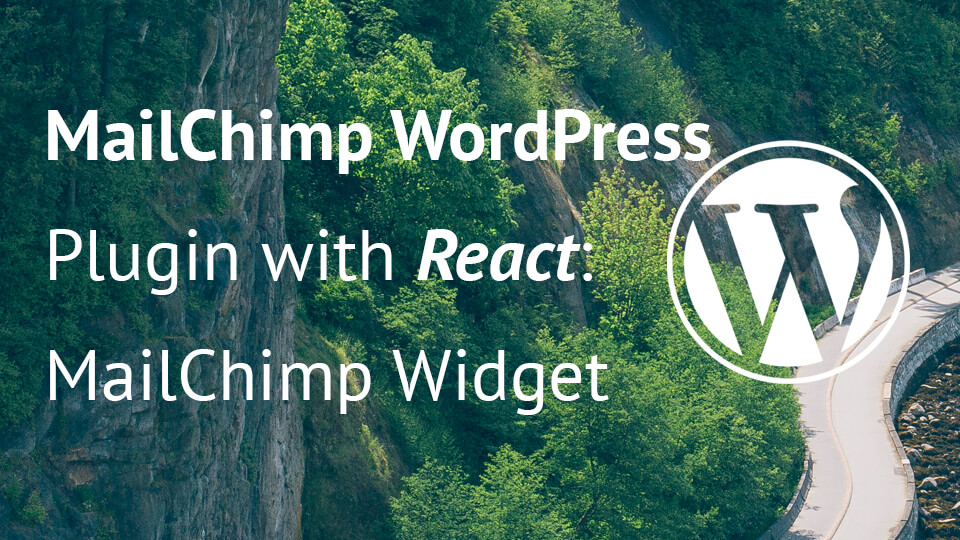
In the last tutorial we have created everything we need to render our MailChimp form and also to subscribe our users. In this tutorial we will create a simple MailChimp widget. This widget will render our form in any sidebar we place it.
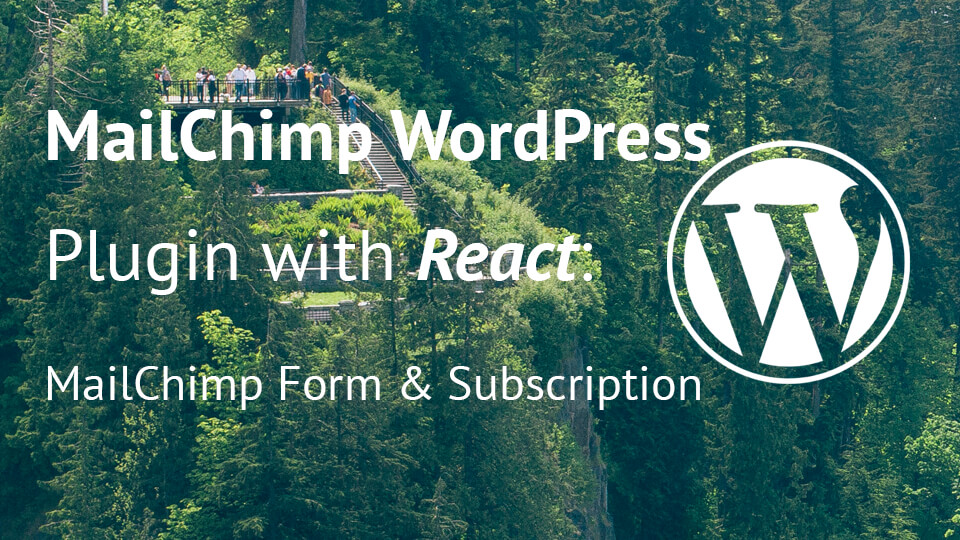
Form is the main element in the MailChimp WordPress Plugin. This MailChimp form will give our visitors the option to subscribe to our content and site. In this tutorial we will create everything we need to handle the form submission.

The last tutorial was about creating a settings page and a custom post type. In this tutorial we will extend our plugin by creating a metabox for our custom post type, add an option to refresh MailChimp lists and also to choose a MailChimp list for our form.
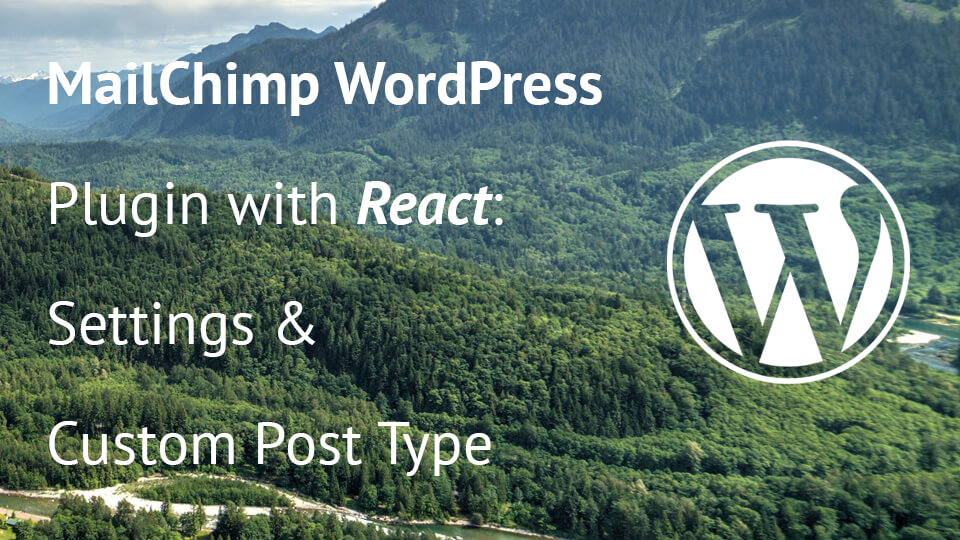
We are continuing on building the MailChimp WordPress plugin. Now that the base of our plugin is set we can continue on creating the settings page and a custom post type Form that will hold our list information.