You probably heard that HTTPS is already a standard actually. Thanks to Google, this protocol has been pushed a lot and since they are using it also as a ranking signal, it might be a nice step to get your rankings up a bit. In this article, I will show you how to have a WordPress HTTPS site in minutes.
This is a big topic and before I have moved my site to HTTPS, I postponed it for a few months. You might wonder why or if there is a special reason behind it. The actual reason is: I was scared.
I had a huge help from one plugin and one service and I will tell you about it just after a few more lines of text. The plugin developer gave me some discounts so you might want to check them at the bottom.
Yep, this is not a tech guide where I show snippets of code and configuration.
You hear all about:
- HTTPS sites being inaccessible due to the wrong configuration
- Loosing rankings
- Some Content missing because they are linked to HTTP still (example: images in your article)
So, I really was scared about losing my site for some time and having so much content not being displayed or even files not linked properly. If your theme or some plugins are not coded well, you’ll get an ugly site that doesn’t function properly (CSS & JavaScript missing).
But, as I want my site to be secure and that my readers (you) can trust me and my site, I wanted to get going. So, before I go into how I made it through, let me tell you what happened regarding all the points above:
- Moving to HTTPS was really easy without any inaccessible issues
- I did not lose any rankings, I am still there and the links are pointing to HTTPS
- The plugin I used checked everything for me so I was sure that there is no missing content, CSS or JavaScript
Who were my helpers? Really Simple SLL PRO (affiliate) & ServerPilot.
If you’re not using ServerPilot, don’t worry. Your host might help you there. Just ask them to enable SSL or ask them how to do it. Most of them have already implemented the Let’s Encrypt free SSL certificate, so you can skip to the second part.
Adding SSL to ServerPilot
WordPress HTTPS sites need an SSL certificate. Pretty straightforward, right? 😀
What are your options here? You can always buy an SSL certificate for your site and you may pay for it only $5 or a few hundred dollars. How much did an SSL cost me? 0.
Well, actually, it does cost me but that is not related to SSL. It is related to ServerPilot.
To get SSL on your site out of the box, on ServerPilot, you need to pay $10 per month. But, since I like other things such as support priority, HTTP/2 protocol and other which I might use for my other sites, $10 is not a big deal.
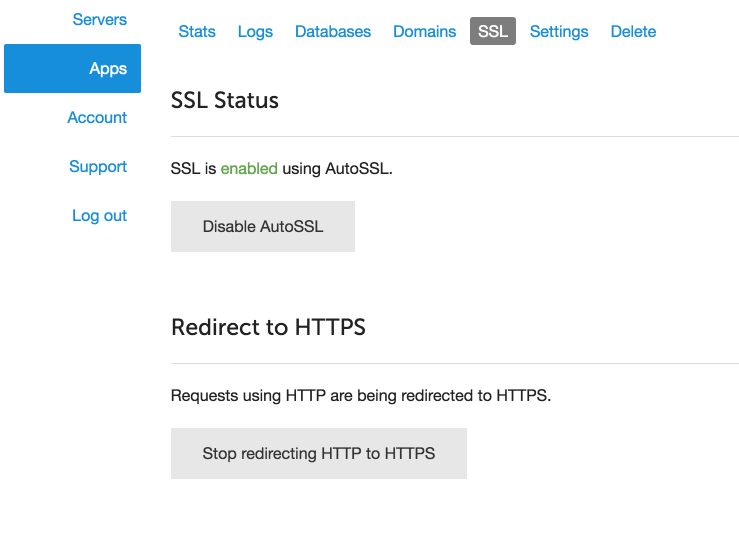
Another great thing about ServerPilot, that it gives you the ability to automatically redirect any HTTP to HTTPS. That way, if you have some HTTP links elsewhere such as on social media, all those links will be redirected back to HTTPS and your visitors won’t get a warning or a blank page.
If you are using ServerPilot, but you’re on a budget, there is a simple video where you can see how to install the free Let’s Encrypt SSL certificate on a free plan on ServerPilot.
Using Really Simple SSL for WordPress HTTPS site
Really Simple SSL plugin is a free plugin that will do all for you:
- It will check for an SSL certificate
- It will change all HTTP linked content to HTTPS (so your images will still show up)
- And a bunch of other stuff to check for you
If you’re on a budget, you are still good to go with this plugin and it will make your site move to HTTPS in minutes.
So why 20 minutes? I wanted some more features such as:
- Scanning other plugins & themes for incorrect links to CSS & JavaScript
- Premium Support (Doh!) – You don’t want to have a broken site and wonder how to fix it
- Fixing broken content on the Admin side (Having some other images, frames or anything from other plugins not viewable is not cool)
I bought the PRO version for $25.
The majority part of that was the scanning. The Really Simple SLL PRO (affiliate) took a few minutes to scan through everything. This plugin really wants to make it sure you won’t have a broken site.
![]()
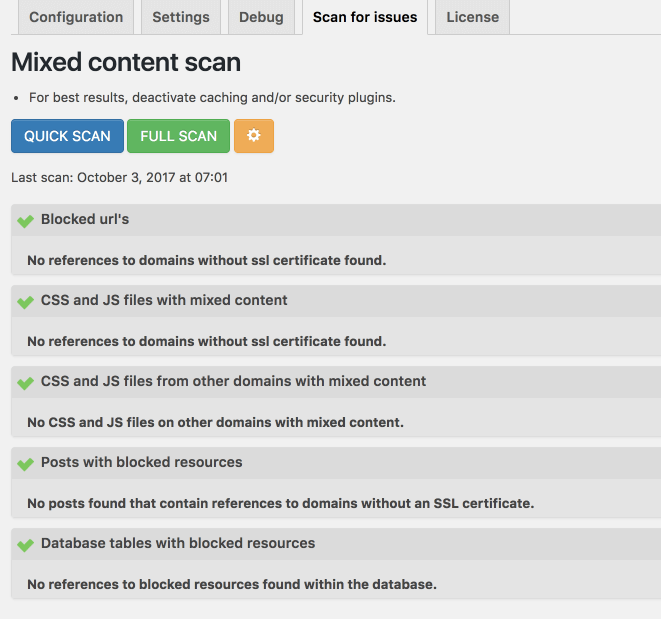
After everything was scanned and I was sure it won’t break (well I believed it won’t), I clicked to activate the SSL. After that, nothing. I mean, no errors, no broken pages (at least I did not find one). Everything was working fine.
If you encounter any issues or have some doubts about it, please do check the knowledge base of Really Simple SSL. I found it really useful.
Last Steps when moving to HTTPS
The last steps I had to do is going to my Google Webmaster Console and add my HTTPS site. You should add both versions of your domain (https://yoursite.com and https://www.yoursite.com). Then, when you have added both properties, you should go to the one your primary one (mine was www.ibenic.com since I want that to appear in search results) and set it as preferred.
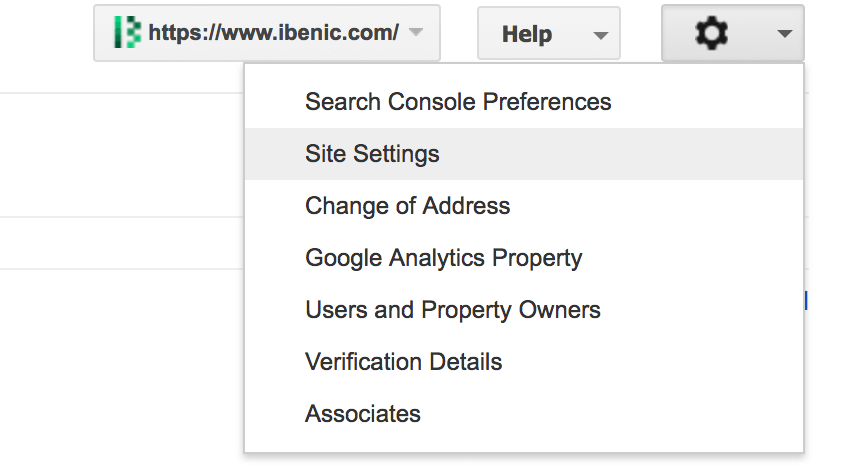
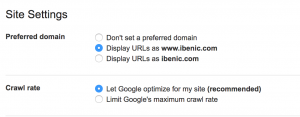
You can then also submit sitemaps for each (I did that) and create a set by clicking on the button next to Add Property and select all your domains with the same name (even http://).
Google Analytics
Don’t forget to go to your google analytics if you have one. You need to change the protocol from HTTP to HTTPS on your property and view. When you’re on your site in Google Analytics, scroll to the bottom and click on the Admin. You will see your accounts, properties and views there.

Just click on them Property Settings and View Settings. Then scroll down to your site URL and you will see a simple dropdown where you can choose if your site is on http or https.
Conclusion – No Code Pasting
I did that all without any code pasting, going through StackOverflow or any forums to read on how to set something up. I did not break anything by that. I am pretty happy with the outcome:)
I also contacted the creator of Really Simple SSL plugin and he gave me some discount codes you might want to use if you’re going for the PRO version. This will help especially if you’re working with a lot of clients.
The discount codes are valid for Really Simple SSL PRO, Really Simple SSL Per Page and Really Simple SSL Multisite:
UNLIMITED10– 10% for unlimited license5SITES5– 5% for 5 sites license
How did you move to HTTPS? If you haven’t, why not? Do share with us your solutions and concerns in the comments below.
Become a Sponsor
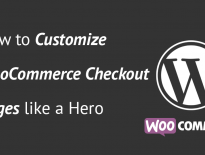

Share this: