Are you someone who wants to have complete control over their server? In this article I will show you how to install WordPress on DigitalOcean. We will also use ServerPilot to handle the server firewall and security.
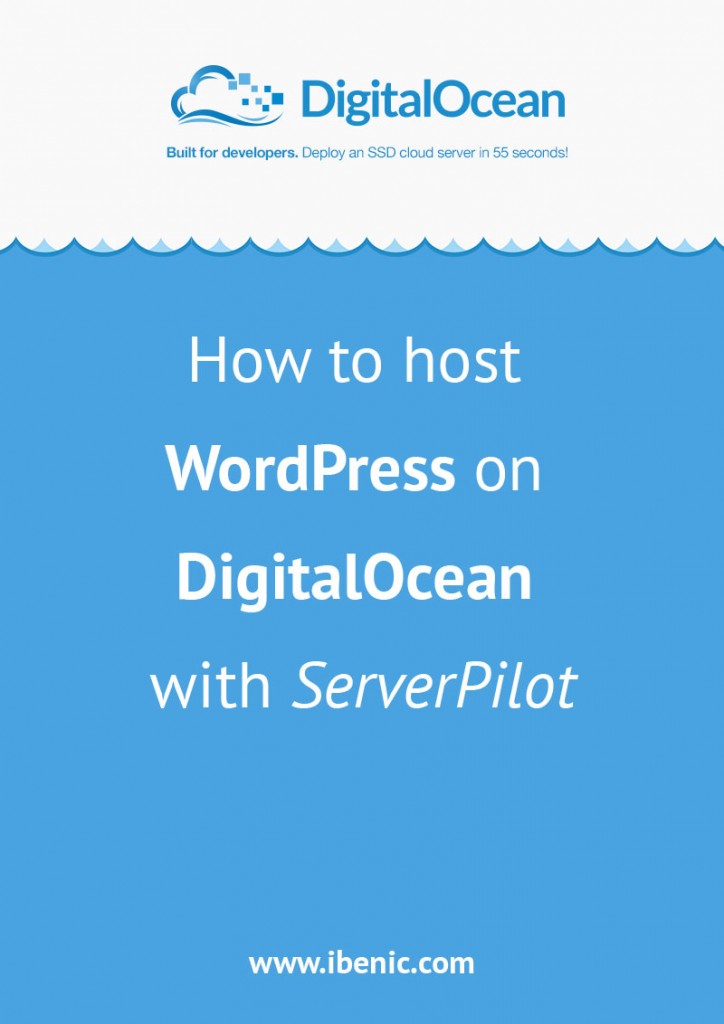
My hosting experience
I have had many websites be it WordPress, some other CMS or even just a static website. Before I have started earning money and just learning how to use WordPress for websites I have had experience with some free hosting solutions.
Free hosting solutions are great if you are just starting out and want to learn how to handle websites on a server. This will usually be done by a developer that is a beginner as I was back then.
When I have started earning money I have started using paid hosting solutions. While hosting my WordPress site on the dreamhost hosting provider I have experienced what does it mean to run a website on a shared hosting.
Even though the dashboard was friendly enough to use and everything was managable, I did not like the performance I got from them on some days.
Just to be clear, I am not saying that DreamHost is a bad solution. They are a great solution, but for my site and my needs I was not satisfied. Of course, they offer a better experience and better performance for a higher price but I did not want to upgrade my account.
I started looking for other hosting providers and solutions. Many of them which offer premium hosting optimized for WordPress were a lot expensive than DreamHost. I almost went for the upgrade but I have read about OpenShift.
They offer a FREE plan with space of 1GB that was enough for my site and the performance I never had experienced on other hosting providers. This was a VPS shared solution if I had understood it well and I loved it.
They are developer friendly hosting for which you should know about git and ssh. They offer great tutorials and documentation about using their hosting for your site and how to use ssh and git so you should not have problems with getting your site up. Of course, if you are a developer and you know what you want and do.
After I have experienced such great performance I did not want to get back on shared hostings. I wanted VPS and control over it. This is where DigitalOcean found its place in my book.
Why Digital Ocean
As I have written it a paragraph before, I loved the performance of a VPS and DigitalOcean seemed pretty cheap for the perks you get. It is a great deal.
I have come upon their coupon code so I have inserted it and tried the Digital Ocean for FREE. I very much liked it and started using it for everything later on.
For a WordPress site the starter plan you should use is the popular one which is about $10 per month.
Me and my colleague started using it for a project of ours and it worked great. We had to work on setting the server for hosting WordPress but with enough documentation and great tutorials it took us just about an hour or two.
After our project has started, my colleague had to create another WordPress site and then we agreed to try it on the same server. It worked like a charm so we had two WordPress sites with blazing speed on a plan of $10 per month. Isn`t that just great?
ServerPilot
ServerPilot is made especially for DigitalOcean so that it can help you get started within minutes.
Even if you are not a developer and do not like to look into terminal (command prompt) you can easily install everything you need.
Within few clicks you have a server set up and running for you for FREE. Yep, ServerPilot is FREE 🙂
Recently I had installed a new WordPress site upon PHP 7.0 without any problem.
ServerPilot will install everything you need to host WordPress on DigitalOcean and it will even go further and make it more secure with some security and firewall installations.
Setting your first WordPress site on Digital Ocean
We will use ServerPilot to install everything so that I do not put you to sleep with ssh commands and terminal (command prompt). Before we can use ServerPilot we need to go and create our new server on DigitalOcean. Servers are called Droplets. To be able to host WordPress on DigitalOcean and have everything installed and configured by ServerPilot, you will have to use 64-bit Ubuntu 14.04.
Creating a Droplet on DigitalOcean
So sign up on DigitalOcean and go create a Droplet within the DigitalOcean dashboard. Choose the required server and your plan.
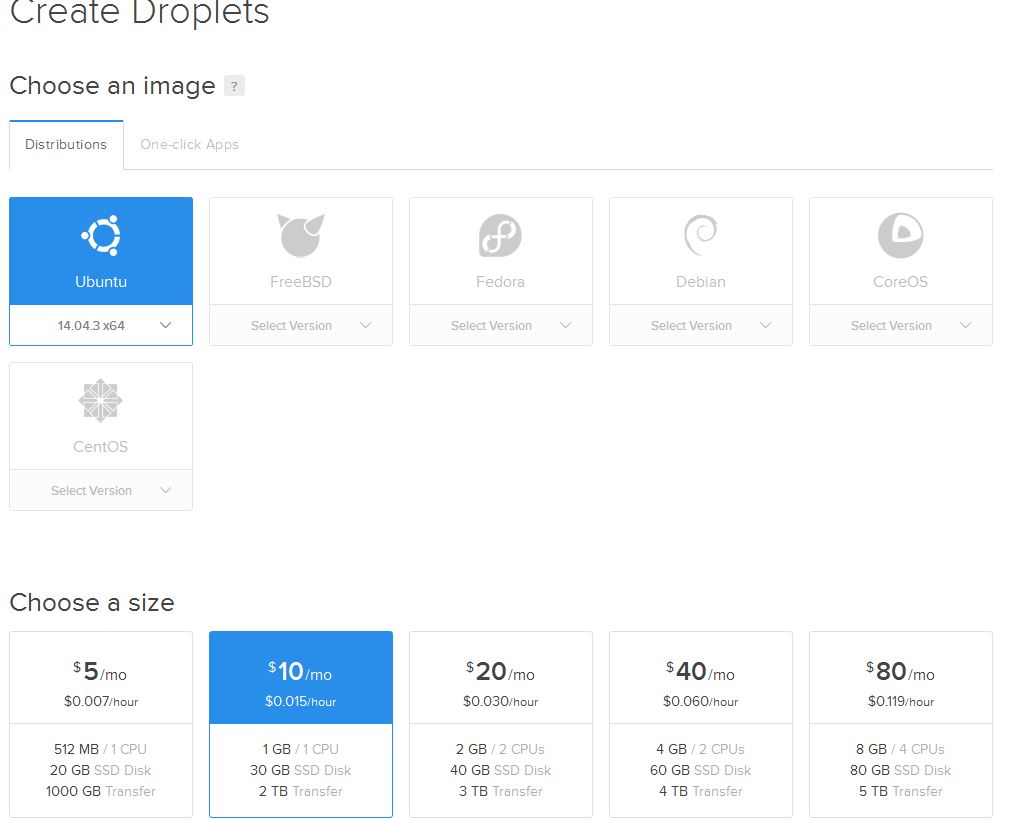
You can leave the datacenter region as it is or you could choose another one to your liking. If you would like some other additional options such as IPv6 and similar you can check them but it is not mandatory so you can leave it as it is.
The last thing is to name your Droplet with a name you will remember and know what it is about. You could also name it as your domain on which you will use this Droplet. Click Create and you are done with creating a Droplet.
You have probably received your password in an email if you did not select an SSH key.
Set your domain name to look on the new Droplet IP address. This is set in the dashboard of the DNS provider where you have bought your domain name. Unfortunately there are so many so that I will not write how to do it here but every DNS provider should have some helpful documentation on how to do that.
Connecting ServerPilot with DigitalOcean
Now sign up to ServerPilot and login to the dashboard.
Click on the right upper corner Connect Server to connect a server to your account on ServerPilot.
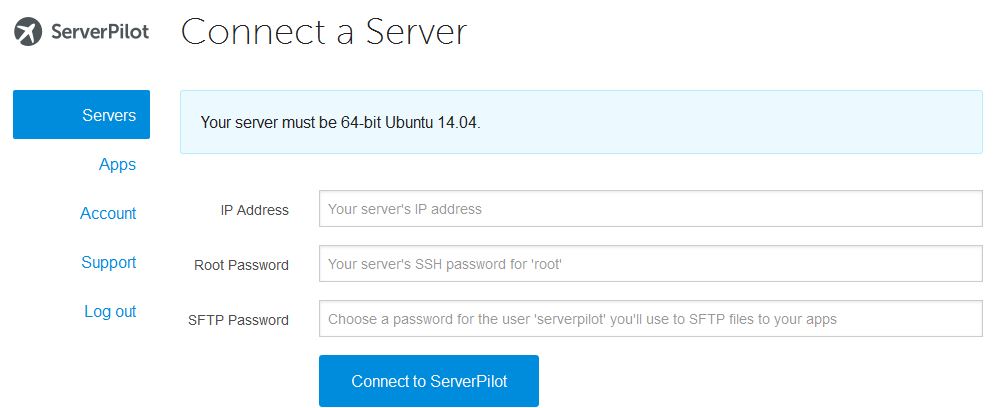
Add your IP Address of the Droplet you have created on DigitaOcean, insert the root password you have received or changed and also choose a new password for the serverpilot user which will be used to set everything on your server. After that just click to Connect to ServerPilot and if everything was correct then you should see your new server in the servers list.
Installing WordPress on DigitalOcean
Now that your ServerPilot is connected to your server on DigitalOcean we just have to install WordPress and we have it all. Go to the Apps list and click on the right upper corner Create App.
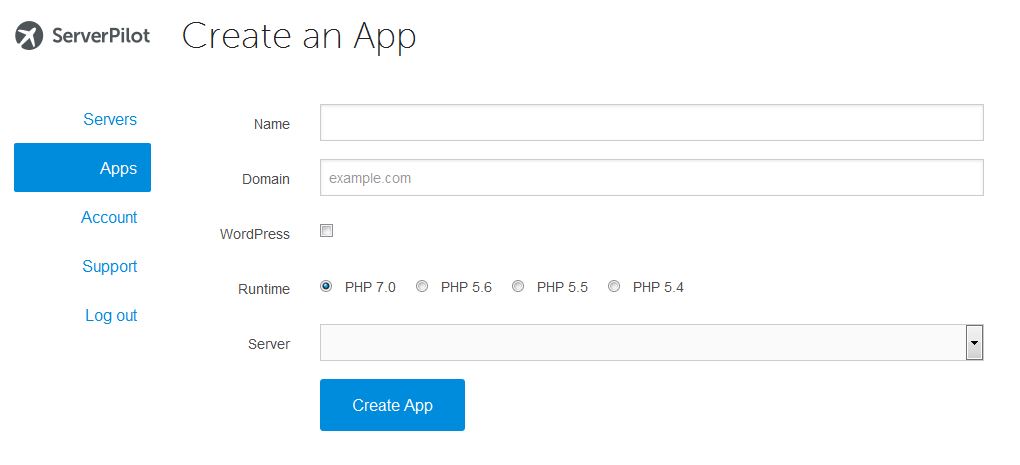
Now you need to name your App and add the domain on which our WordPress will be used. My domain is ibenic.com. Of course, you will need to check that you want WordPress installed, choose which PHP version you want. I recommend that you use PHP 7.0 but if you are still scared that something could go wrong, then install PHP 5.6. The last thing is to choose a server on which you will install it and click Create App.
You now just have to wait a few seconds for the installation to complete and you are done! Now you can type in yourname.com and see a fresh new WordPress site.
Setting multiple WordPress sites
If you would like to install another WordPress on DigitalOcean on the same Droplet you can use ServerPilot again. You have your server connected so you just have to buy a domain name, point it to the same Droplet IP address and create a new App with that domain name.
Be careful with the number of WordPress sites you are installing. If you have a Droplet on $10 per month, you will probably experience some performance issue after few WordPress sites.
Conclusion
Using DigitalOcean and ServerPilot together you can easily have WordPress on DigitalOcean within few minutes. You will not have to go and learn ssh and how to install everything you need for WordPress. You will only have to click on few buttons and you are ready to start. With such a low price of $10 per month you will get enough disk space for a medium site that could last you a long time.
Do you have a great hosting solution to recommend? Have you experience ServerPilot and DigitalOcean? Give us your tips and tricks:)
Become a Sponsor
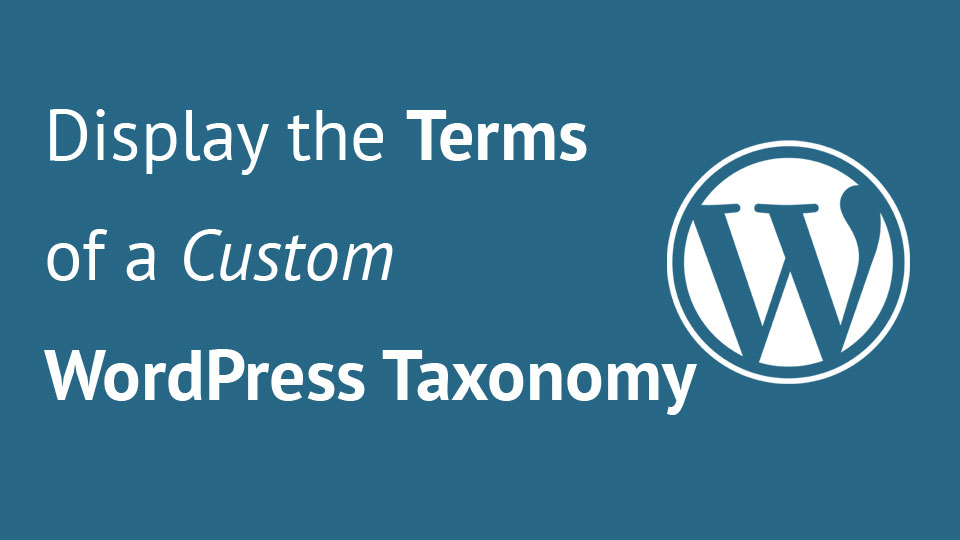
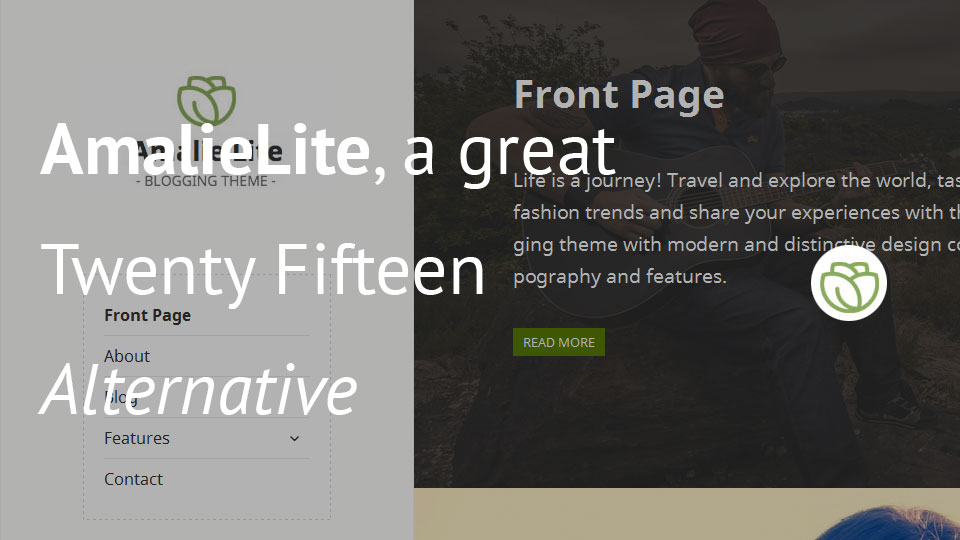
Hi Igor, a very well phrased guide. Hosting WordPress directly on Digitalocean is not that easy. I use a Paas platform cloudways to manage my Diigtalocean server.
Nice tutorial, Igor. I also made my own tutorial in Indonesian language. Building a VPS with ServerPilot definitely the easiest way. Check it out:
https://winble.com/cara-instan-membangun-server-wordpress-sendiri-dengan-serverpilot-dan-digitalocean/
I am glad you liked it Beny! Nicely structured tutorial you have there.
very nice tutorial good