The Score Component for our Quiz will render the data that we are retrieving through REST API. We will create a new React Component Score and add it to our Quiz Component.
Up until now, we have created three React Components: Quiz, Question and Answer. The last component that we need is Score so we can show the results of our Quiz.
The Score Component
Let’s follow the same approach we did in the last tutorial where we have built Question and Answer Components. Create an empty Score.js file inside the components folder and then add this code inside of the file:
Our Score Component will receive a property score. This property will be an object that contains all the data that we receive from our REST API route which we have defined in the previous tutorial on CPT and REST API Routes.
We will display the percentage and also the score and the maximum score that can be achieved.
Adding Score to Quiz Component
To include the Score Component in our Quiz Component, we need to import it from the components folder. Open our Quiz.js and do the following changes.
We also need to add our Score Component in our rendering method so we can render our score.
We are passing the property score and the value is the score from our state. We are passing only the first item in our score array. I have decided to define the score in state as an array so I can use this.score.length. But, this could be done differently and I invite you to do so.
Populating the State with Score
In the tutorial on creating the Quiz Component, we have defined the method getScore. Up until now, that method was an empty method. It did not do anything else then writing some text in the console.
Update the code for that method to this:
This part required me to do some research because, by default, fetch is sending JSON. To send a POST as if it was sent by a regular form, I had to build the whole body as a querystring. This was done by going through all the given answers and their question IDs.
Now, when sending the data, our REST API endpoint will work without any changes needed. If we did not do that, we would need to change how we process the POST requests on that endpoint.
Styling the Quiz
In this tutorial, I have replaced the App class to Quiz inside the Quiz Component. You’re welcome to style the quiz as you want. I’ve just define a few simple CSS rules inside of Quiz.css.
Building for Production
Before you could use this plugin outside of your environment, you will need to build all the files. This process will compile all your JavaScript and CSS files and create single files to be used and enqueued on your site.
Locate yourself, through the Terminal (Command Prompt), inside of inc/react-wp and type npm run build. You will see a folder build populated with a static folder that has one JavaScript and one CSS file.
This can now be used in production.
Code
Here is the complete code with everything you need and everything we did in this series.
This part is available only to the members. If you want to become a member and support my work go to this link and subscribe: Become a Member
Conclusion
If you’ve followed all the tutorials on creating the Quiz with React and WP Rest API, you should have a working Quiz.
In my opinion, this was a nice example of how you can use React to build an App which can run anywhere and still have a connection to WordPress. By separating all the various parts into Components, we have kept our code clean and easily maintainable.
Have you tried building other Apps connected to WordPress? Please share your experience with us in the comments below!
Become a Sponsor

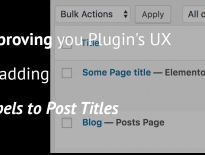
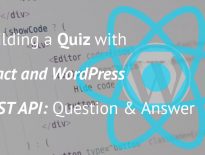
The code assets are missing from this page. Can you point us to the code discussed above?
Hi DannyC, I’ve added the code at the bottom of the article. Thank you for pointing that out.